Pinterest Sections: What They Are & How To Use Them
TweetPin955ShareShare955 Shares Pinterest Sections: What They Are & How To Use Them Since I’ve started…
Pinterest Sections: What They Are & How To Use Them
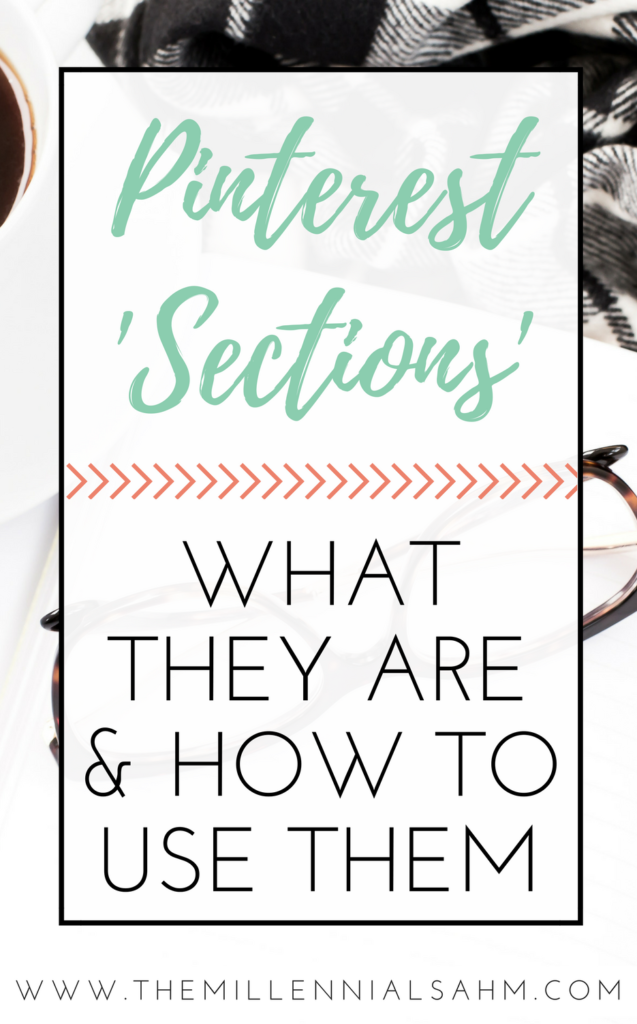
Since I’ve started blogging, I’ve been keeping up with the latest news regarding the social media platforms that I use. So you can only imagine my surprise when I logged into Pinterest the other day and noticed something called “Sections”.
What Are Pinterest Sections?
After a little bit of digging, I found that Pinterest had been testing this feature for quite some time now.
The Pinterest ‘Sections’ feature can be best described as “boards within a board”.
I know this may sound confusing but it’s really quite brilliant. The sections within the boards are like little sub categories with that board. This makes it a lot easier to find specific pins that you’ve saved to a particular board.
How To Set up sections within your boards
Login to Pinterest, go to your profile and pick any board that you’d like to add sections to.
*Note: You can also add sections to group boards. However, I’d be hesitant to do so as it could be confusing for the contributors.
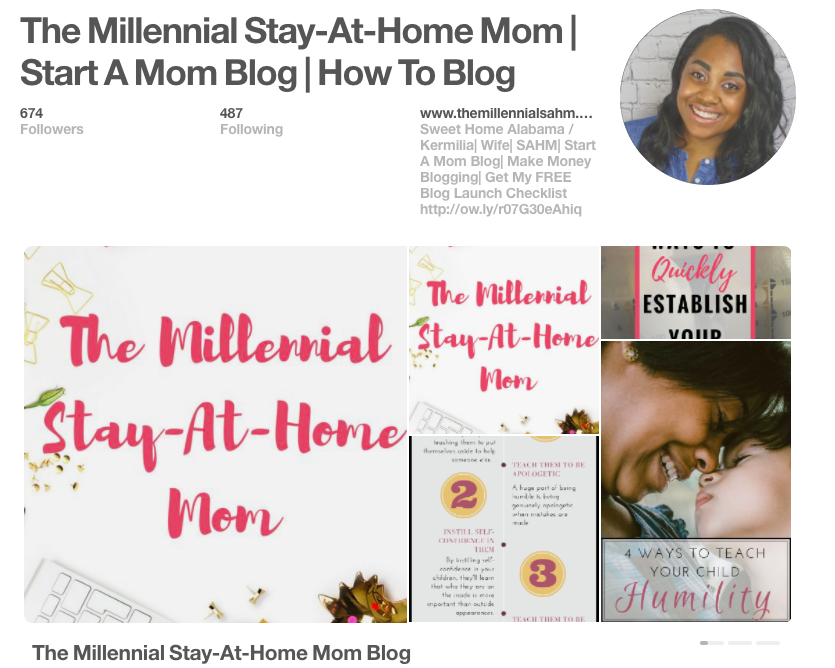
I figured it’d be best to start with the board that I made specifically for my blog posts since it’s the first thing that people see when they go to my profile.
Next click the board to be taken to the boards main page.
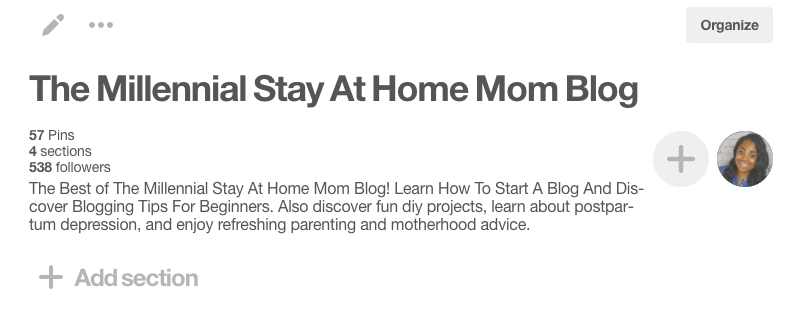
Right under your board description, you’ll see the ‘Add Section’ button.
Once you click it, your screen should look like this.
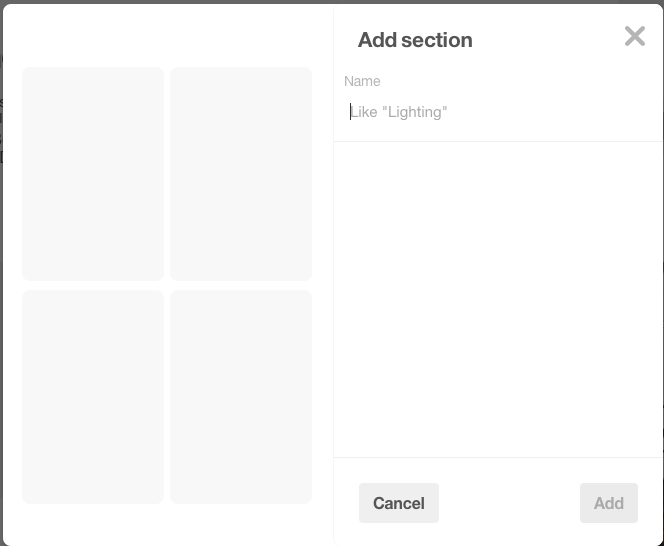
So this is what I mean when I say it’s like having boards within a board.
You get to name your section (I’d recommend using keywords) and it’ll automatically be added to the top of your board.
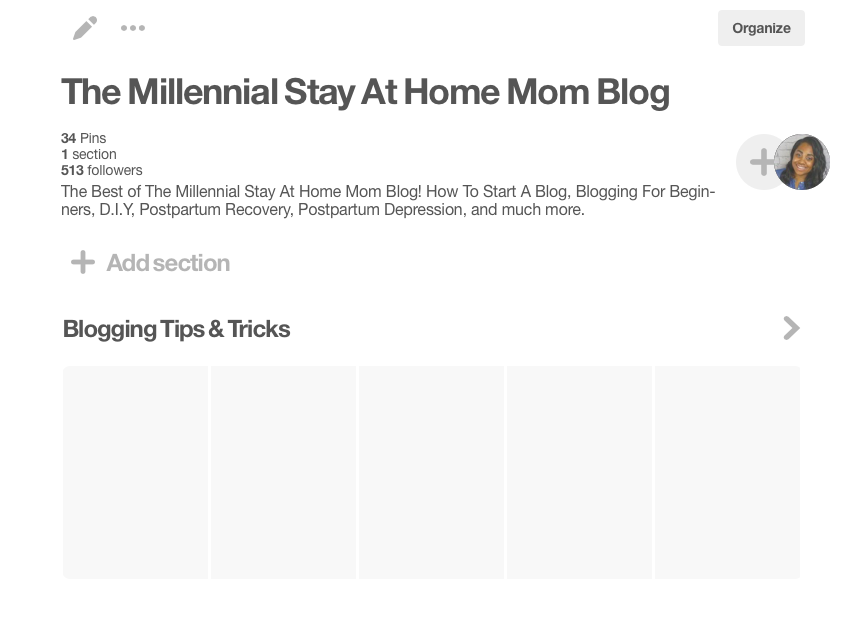
To add pins to that section, click the organize button in the top right corner.
Your board should then have these little buttons pop up across the top.

The next part is easy!
Just click the pins that you want to go into that section and click ‘move’.
You’ll then be prompted to add those pins to your new section.
Once you’ve added your pins to the section, your board should look like this.
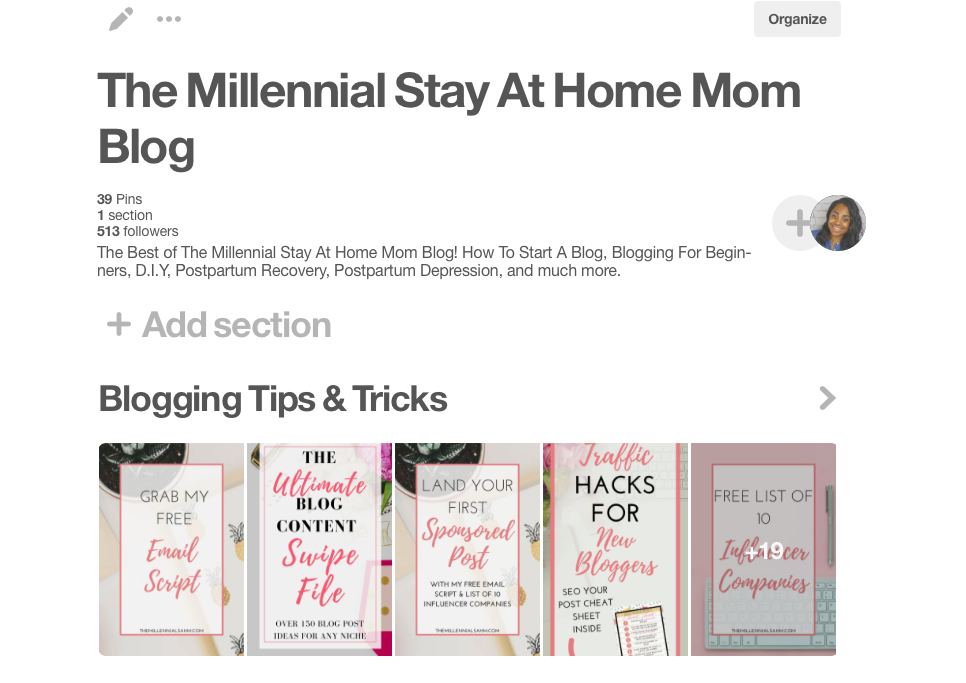
You can continue to add sections until you have all your pins accounted for.
Or you could make sections for your ‘important’ pins within a board.
You can also move pins from section to section. I accidentally moved one of my blogging pins to my DIY section.
Moving the pin back to the correct section was super easy:
- Select The Section You Want To Edit
- Click Organize In The Top Right Corner
- Select The Pins You Want To Move
- Click The ‘Move’ Button To Select The Section That You Want To Move It To
What Does This Mean For My Blog?
I believe it’s safe to say that Pinterest will be rolling out a bunch of new features soon.
I mean just a few seconds ago, I saw these little bubbles above pins while I was using Pinterest via my cell phone.
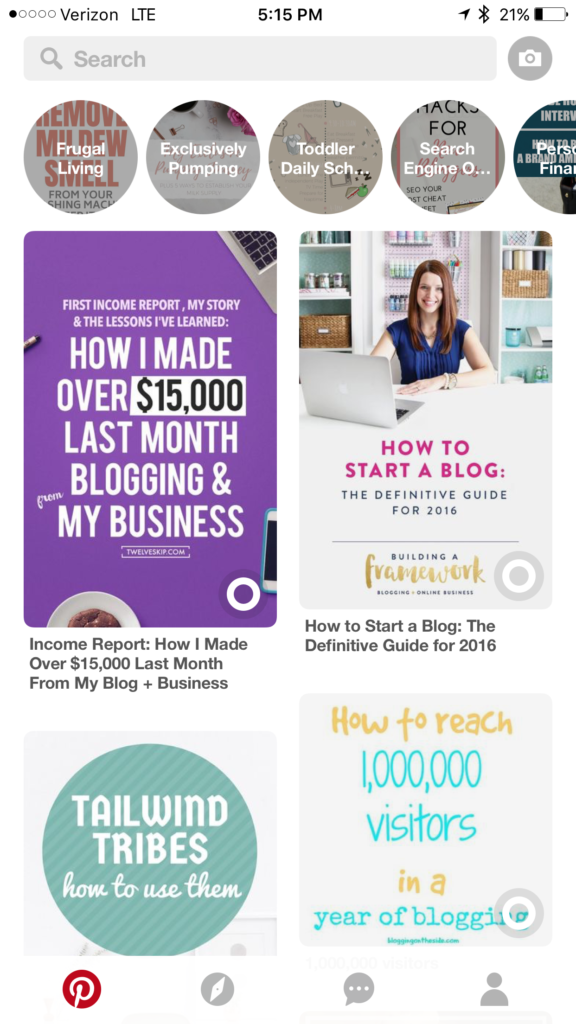
Though some of these changes may not stick, I’d definitely recommend making yourself familiar with how they work just in case they do.
NOt Sure which board to add sections to?
Consider adding sections to the board designated for your blog posts like I did.
If you have a recipe board you could add sections for ‘Breakfast’, ‘Lunch’, ‘Desserts’, etc.
If you have a board for blogging tips, you could add sections like, “E-Mail Marketing and SEO.
The possibilities are literally endless.
Not seeing the ‘Sections’ Feature when you login?
Don’t worry, Pinterest has reassured us that the new feature will be available in a few days for all Android and iOS users so be sure to update your app!
I believe the new feature is already available to everyone via web but if you aren’t seeing it, I’m sure it’ll be available soon.
Have you already started using Pinterest’s ‘Sections’ feature? If so, How are you liking it so far?
If you haven’t used it yet, what are your first thoughts about the new update?
You can learn more about Pinterest Sections here.
Talk Soon!
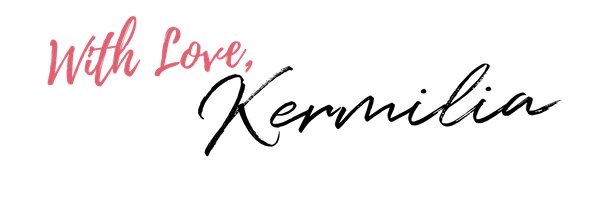
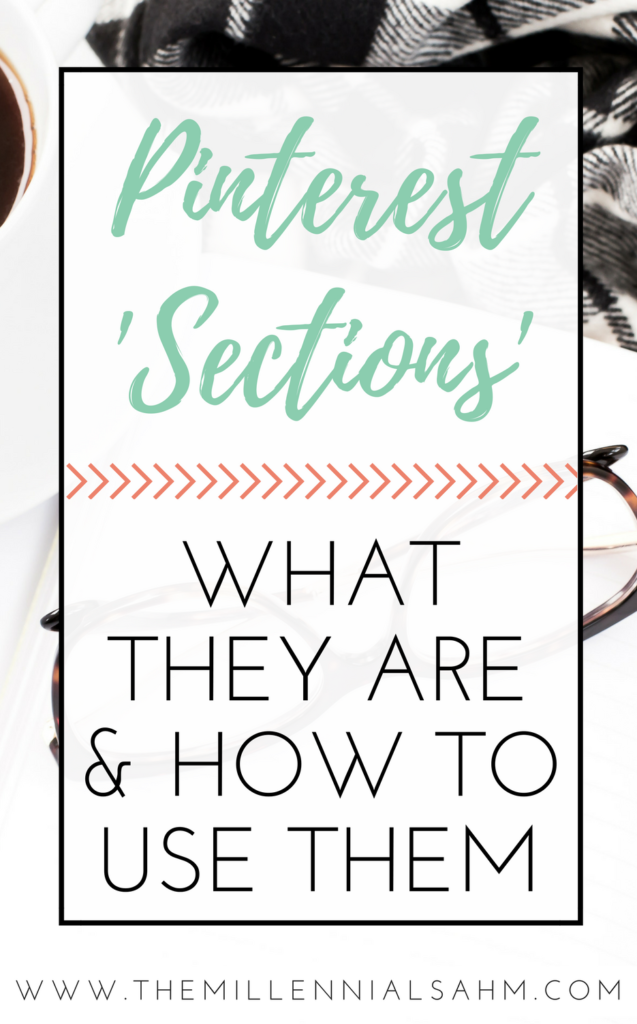
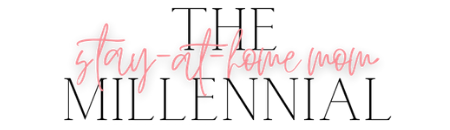

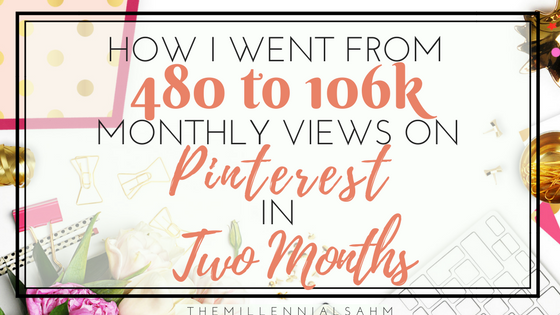
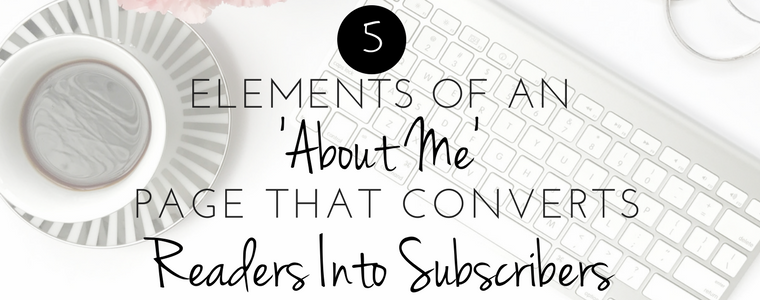


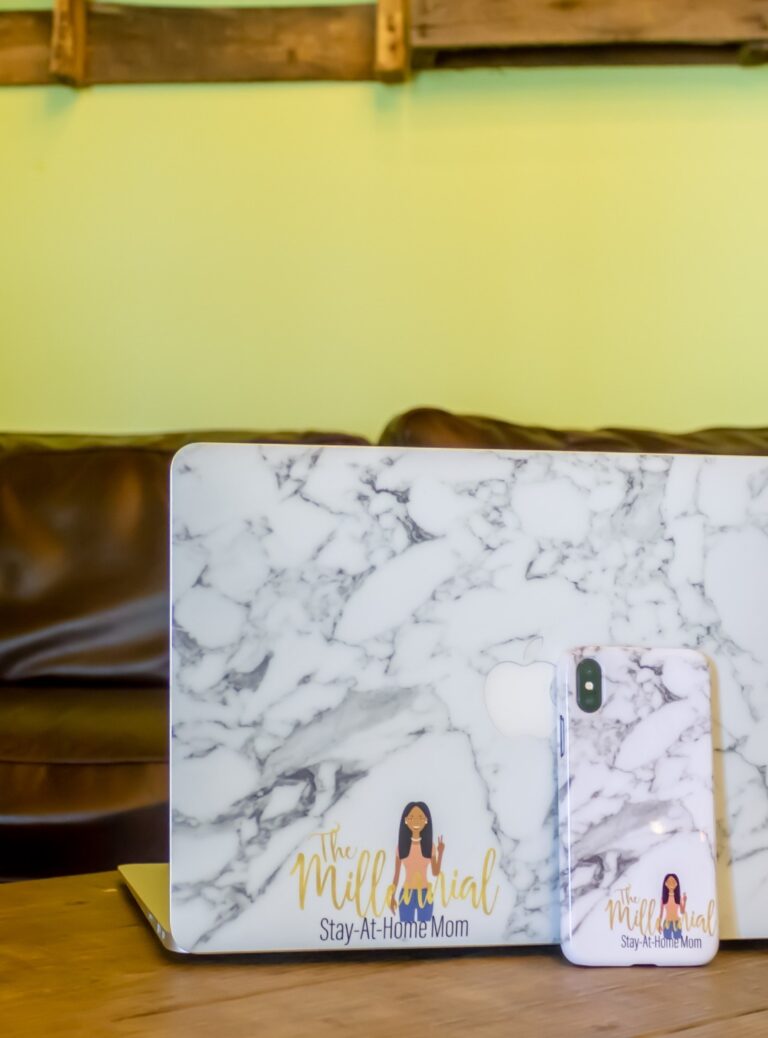
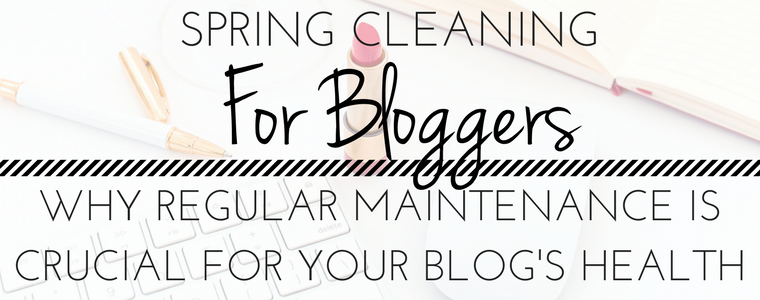
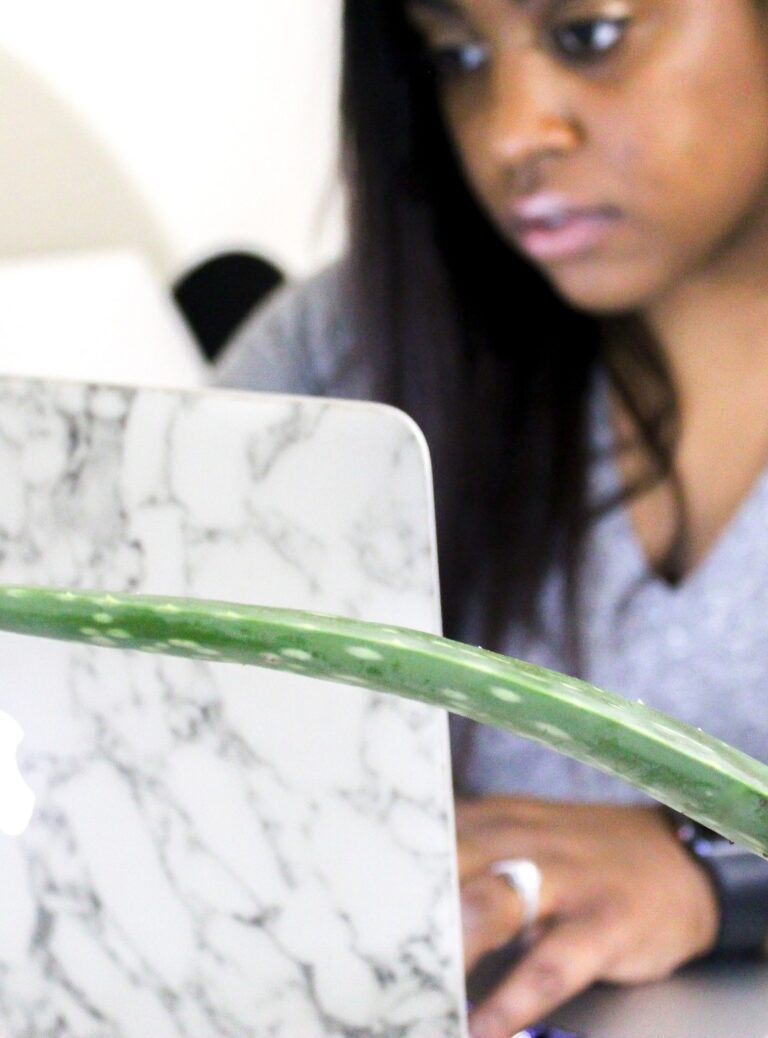
I hadn’t even noticed this yet! Pinterest is always keeping us on our toes. Thanks for such a detailed explanation!
Thank you! I have been staring at this option the past couple of days while pinning.
I’m still working on setting my sections up but I’m loving how much more organized my boards are!
Thank you for explaining the “section” for Pinterest. Now, I need to re-organize my boards! LOL
I’m still re-organizing my boards too! It’ll take a while but it’ll definitely be worth it! Thanks for reading.
I hadn’t heard of this, but it sounds like it’ll be a great feature. I’m going to go divide my “stuff to do for the dollhouse” board into different rooms.
Thanks! I’d heard about sections but wasn’t sure what it entailed, this is so helpful!
Awesome! I’m so glad you found this helpful! Thanks for reading!
I love reading your blogging tips! I’m pretty new overwhelmed with all these ways to get my blog out there and I’m finding your posts so helpful. I just started with pinterest this week and still learning… Thanks for sharing!
Thanks so much for this info! I also saw the Pinterest sections and was wondering how it all worked, so I was happy to see this post pop up on my twitter feed today! The only thing I’m unsure of is how the new sections are going to affect scheduling tools like Boardbooster?
That’s a good question! I’m not sure but I can definitely find out for you! Thanks for reading!
Thank you for posting this! I’ve been so confused about pinterest
Wow, thanks so much for the tutorial! I had no idea this existed. I think it’s a great addition for blog boards for sure.
Thanks for reading!
I really like the sections. I’ve been experimenting with them, but I hadn’t thought to use keywords! That is such a GENIUS idea. Thanks for sharing that!
Me too! I really like that I can actually find what I’ve pinned haha! Thanks for reading!
Thanks for the info! I’ll definitely be putting these sections to use when I get my life together lol.
You and me both! Lol thanks for reading!